2The year 2023 has become a pivotal one for many CSfans, as their beloved game finally launched on the new Source 2 engine. For some of them, however, the release of the new game version marked the beginning of an upgrade journey for their personal computer components.
This is because Counter-Strike 2 is a more demanding game compared to Counter-Strike: Global Offensive, and consequently, FPS (frames per second) has shifted in various ways. With this in mind, we’ve written this article to clarify, once and for all, which components you should consider purchasing for CS2 and how to properly configure both Windows and the game itself for optimal performance.
Components
Let’s start with the essentials: the hardware. Sure, we can look up the minimum system requirements on the game’s Steam page, which are as follows:
- OS: Windows® 10
- Processor: Quad-thread processor — Intel® Core™ i5 750 or better
- RAM: 8 GB
- Graphics Card: 1 GB memory or more, compatible with DirectX 11 and supporting Shader Model 5.0
- DirectX: Version 11
- Disk Space: 85 GB
But let’s be realistic: achieving comfortable gameplay on such a setup is unlikely. At best, you’re looking at 30 FPS on the lowest graphics settings, and that’s if you’re running the game at a resolution of 640×480. Minimum requirements indicate the setup needed to start the game, but they don’t promise you even a stable 100 FPS.
Now let’s move on to recommended PC builds for Counter-Strike 2. First, it’s worth noting that you should tailor your PC build to your specific needs as well as to your monitor’s refresh rate. After all, if you’re using a 60Hz monitor, there’s no point in aiming for 240 FPS in-game.
You might be tempted to argue, “The game feels much smoother with more FPS.” And that’s true, no doubt about it. That’s why we suggest building a PC for Counter-Strike 2 as follows:
If your monitor has a refresh rate of 60Hz, add 67% to that value, meaning that your PC should ideally deliver a stable 100 FPS at your chosen resolution and graphics settings. Maybe even a bit more, to help avoid stutters.

Закономерность такая:
The pattern is as follows:
- 70 Hz monitor — stable 120 FPS
- 120 Hz monitor — stable 201 FPS
- 144 Hz monitor — stable 241 FPS
- 160 Hz monitor — stable 267 FPS
- 180 Hz monitor — stable 301 FPS
- 244 Hz monitor — stable 408 FPS
- 360 Hz monitor — stable 500 FPS
That’s the calculation method. Of course, all this depends on the graphics settings and resolution you set in the game, which we’ll discuss a bit later.
It’s also important to understand just how much more demanding CS2 is compared to CS:GO:
- 53% more at Full HD (1920x1080p)
- 49% more at 2K (2560x1440p)
- 54% more at 4K (3840x2160p)
Optimal PC Build for Counter-Strike 2
Now, let’s look at a more or less budget-friendly PC build for our favorite game. When choosing a graphics card for Counter-Strike 2, it’s important to focus on models with at least 4 GB of video memory.
- Processor: AMD Ryzen 5 5600 (3.5-4.4 GHz), 6 cores
- Motherboard: Asus TUF GAMING B550M-PLUS
- Graphics Card: RTX 3060, 12 GB
- Internal Storage: 500 GB (SSD)
- SSD Type: PCI-E with NVMe support
- RAM: 16 GB, 3200 MHz (DDR4)
- Power Supply: Chieftec Proton 600W
This setup should offer a stable 300 FPS on lower settings, providing a pleasant gaming experience. Moreover, with these specs, you can play other games as well, not just Counter-Strike 2.
This computer will cost you around $600-$700, depending on the taxes in your country.
High-End Computer
This is the golden choice for serious play. This machine can easily deliver 300-500 FPS in Counter-Strike 2 and can even handle complex mathematical calculations for 9th-grade school projects.
- Processor: Intel Core i7-11700KF (3.6–5.0 GHz), 8 cores
- Motherboard: Z590
- Graphics Card: RTX 3070 Ti, 8 GB
- Internal Storage: Kingston 1024 GB (SSD)
- SSD Type: PCI-E with NVMe support
- RAM: Kingston FURY, 32 GB, 3200 MHz (DDR4)
- Power Supply: 750W
- Power Supply Certification: Bronze
This “monster” will cost you approximately $800-$900, depending on taxes in your country. However, unfortunately, the RTX 3070 Ti is no longer in production, so you may encounter some difficulty finding this model.

КHere’s how to configure Windows for optimal performance in Counter-Strike 2:
Windows Power Configuration
Before launching Counter-Strike 2, it’s essential to properly configure your Windows settings. Sometimes, Windows may automatically adjust power profiles, potentially limiting your CPU’s maximum performance. To prevent this, follow these steps:
- Download the “Power” file via this [drive.google.com] link.
- Move the file named “Highest Performance.pow” to the root directory of drive C:.
- Run “Import Highest Performance” with administrative privileges.
- In the Power settings menu, select the “Bitsum Highest Performance” profile.
- Run “Remove Other Modes” with administrative privileges.
Additional Power Settings
Using the Power Settings Explorer (also run with admin privileges), perform the following steps:
- Locate these settings and set each to 100%:
- Processor idle state decrease threshold.
- Processor idle state increase threshold.
- Save the changes. These adjustments will help maintain your CPU’s maximum performance and prevent Windows from automatically altering power profiles.
Disable Windows Notifications
To avoid interruptions during gameplay, disable all notifications in Windows 10:
- Go to: Settings > System > Notifications & Actions and turn off all notifications.
Additionally:
- Navigate to Settings > Personalization > Colors > Other Options and disable Transparency Effects.
Mouse Settings
In mouse settings, adjust the following:
- Disable pointer acceleration by unchecking Enhance Pointer Precision.
- Set pointer sensitivity to 6/11 (the standard for most pro players).
Disable Xbox DVR
Disable Xbox DVR to prevent background recording:
- Go to: Settings > Gaming > Game Bar and turn off all options.
- In Game Mode, keep this setting enabled.
These steps will help optimize your system for smoother performance when playing Counter-Strike 2.
Steam Configuration for Counter-Strike 2
The Steam settings menu has additional options that can enhance CS2’s performance:
- In Friends & Chat, uncheck the option that activates animated avatars and frames.
- In Interface, set Library as the window to open at startup and disable rendering of web pages with the graphics card.
- In Library, uncheck the first three options: low network load, simplified mode, and hide community content.
- In Remote Play, ensure the feature is turned off.
- In Broadcasting, set Privacy Settings to Broadcast Disabled.
Additionally, you can use Steam to disable full-screen optimizations for the CS2 executable file:
- Go to your Steam Library > Right-click on CS2 > Properties > Installed Files > Browse….
- Navigate to game > bin > win64, right-click on cs2.exe, select Properties > Compatibility, and check Disable Fullscreen Optimizations.
- In the same window, click Change high DPI settings and check Override high DPI scaling behavior.
By following these steps, you can ensure Windows and Steam are optimized for the best experience in Counter-Strike 2.

ПLaunch Options for Counter-Strike 2
Once everything is set up, it’s time to fine-tune CS2 itself, starting with the launch options. These are essential for optimizing the game’s performance.
-nojoy— Disables joystick support-language (russian/french/english, etc.)— Selects one of 28 available languages for the game+cl_forcepreload 1— Preloads temporary files before joining a server-high— Launches the game with high CPU priority+fps_max 0— Removes the FPS cap-d3d9ex— May reduce CPU memory usage by up to 40% (works for some users)+r_dynamic 0— Disables dynamic lighting-nosync— Disables vertical sync-noforcemparms— Enables Windows mouse settings-dxlevel 81— Enables an early version of DirectX 8.1-soft— Launches the game in Software mode+mat_queue_mode 2— Enables multi-core processing-noaafonts— Disables font anti-aliasing-console— Enables the in-game console+engine_low_latency_sleep_after_client_tick— Reduces lag, stuttering, and frame drops by improving frame rate stability
If these settings fit your setup, you can copy and paste them all together:
-nojoy +engine_low_latency_sleep_after_client_tick -high +fps_max 0 +mat_queue_mode 2 +violence_hblood 0 -d3d9ex +r_dynamic 0Recommended Settings for Counter-Strike 2
While game settings are highly individual, here’s a popular configuration used by many pro players:
Default Video Settings:
- Brightness — 100%
- Aspect Ratio — 4:3
- Resolution — 1280×960
- Display Mode — Fullscreen
- Refresh Rate — 360Hz
- Laptop Power Savings — Disabled (for desktop PCs, this option is locked)
Advanced Video Settings:
- Boost Player Contrast — Enabled
- Wait For Vertical Sync — Disabled
- Current Video Values Preset — Custom
- Multisampling Anti-Aliasing Mode — 4x MSAA
- Global Shadow Quality — Low
- Model / Texture Detail — Low
- Texture Filtering Mode — Bilinear
- Shader Detail — High
- Particle Detail — Low
- Ambient Occlusion — Disabled
- High Dynamic Range — Quality
- FidelityFX Super Resolution — Disabled
- NVIDIA Reflex Low Latency — Enabled
Conclusion
Building and configuring a PC for a smooth experience in Counter-Strike 2 is a personal journey. Ultimately, it’s up to you which graphics card to buy or which in-game settings to choose. The goal here is to provide a roadmap to help you make the most informed choices for the best CS2 experience possible.




14 comments
UpgradeWizard
Upgrading my PC for CS2 was totally worth it! The FPS boost is insane, and I can finally play smoothly on high settings. Thanks for the detailed guide!
PixelWarrior
Running CS2 on 4K really shows how much power you need. I’m sticking to 1080p for now. 😂
144hzGamer
I used to play on a 60 Hz monitor, and I thought it was fine, but upgrading to 144 Hz with this setup changed everything! Highly recommend it.
CoolMaster
Only thing I’d add is to keep an eye on your cooling. My system heats up a lot more with CS2 than it did with CS:GO.
FPSKing
Wow, didn’t realize CS2 was this demanding. I was barely getting by with my old setup, but these recommendations make it clear I need an upgrade soon.
SmoothFrame77
The Windows power configuration tip is a game-changer! I had no idea that it could affect performance so much. My FPS went up after setting it up.
RyzenRanger
How does the Ryzen 5 5600 handle CS2? Thinking about getting one, but I don’t want to overspend if I don’t need to.
BudgetBuilder
I went with the budget setup, and it works surprisingly well. I get around 300 FPS on low settings, which is plenty for CS2.
HighHzHero
Anyone else using a 144 Hz monitor with this setup? I’m getting around 240 FPS now, and the difference is night and day. So smooth!
FrameDropFixer
Man, the Recoil Case might be tempting, but I’d rather put my money toward upgrading my GPU! CS2 is killing my frames. 😅
SteamTweak
Thanks for the Steam launch options! They really help with FPS. Can’t believe I was playing without them.
GPUGuru
For anyone wondering, the RTX 3060 does great with CS2! I’m getting stable frames and it’s handling the graphics well.
Win10Fan
Does anyone know if switching to Windows 11 makes a difference in performance? I’m on Windows 10, and I’m not sure if it’s worth the upgrade.
CPUOverclock
Been using the BitSum Highest Performance profile, and it helps a lot. CPU feels way more responsive during matches.