Counter-strafing is a valuable skill in Counter-Strike 2, allowing players to stop instantly for accurate shots during firefights. Recently, a method for automating counter-strafing has emerged, shared by CS content creator Trip and popularized in the Chinese CS2 community on Bilibili in October 2023. This guide explains how to set up automatic counter-strafing in CS2, along with important considerations for using it responsibly.
Understanding Counter-Strafing
In CS2, counter-strafing involves pressing the opposite movement key (e.g., pressing “D” after releasing “A”) to stop your character’s movement immediately. This technique is essential for accurate shooting, as it ensures you are stationary when firing, maximizing your accuracy. Mastering manual counter-strafing requires quick reflexes and precise timing, which can be challenging, especially under high-pressure situations.
Automatic counter-strafing simplifies this process by executing the counter-strafe automatically when you release a movement key, ensuring immediate character stop for precise shots without manual input.
Setting Up Automatic Counter-Strafing in CS2
To enable automatic counter-strafing in CS2, you’ll need to edit the game’s configuration files using specific commands. Here’s a step-by-step guide:
- Create the Configuration File:
- Open a text editor like Notepad and paste the following commands:
alias "+autostop_forward" "+forward; rightleft 0 1 0; !forwardback 0 1 0" alias "-autostop_forward" "-forward; !forwardback 0.00000000000001 0 0" alias "+autostop_back" "+back; rightleft 0 1 0; forwardback 0 1 0" alias "-autostop_back" "-back; forwardback 0.00000000000001 0 0" alias "+autostop_left" "+left; forwardback 0 1 0; rightleft 0 1 0" alias "-autostop_left" "-left; rightleft 0.00000000000001 0 0" alias "+autostop_right" "+right; forwardback 0 1 0; !rightleft 0 1 0" alias "-autostop_right" "-right; !rightleft 0.00000000000001 0 0" bind "w" "+autostop_forward" bind "s" "+autostop_back" bind "a" "+autostop_left" bind "d" "+autostop_right"
- Save the File:
- Save this file with a
.cfgextension, such asautostop.cfg, in your CS2 config folder, typically located in:\Steam\steamapps\common\Counter-Strike Global Offensive\csgo\cfg
- Execute the Configuration:
- Launch CS2, open the console (press
~), and type:exec autostop.cfg - This will load the configuration into your game, enabling automatic counter-strafing.
How It Works
When you press a movement key (W, A, S, D), this configuration automatically performs a counter-strafe, ensuring your character stops immediately after you release the key. This automates the counter-strafing process, making movement and shooting precise without manual input.
Important Considerations and Warnings
While this configuration provides a clear advantage, it’s essential to remember that it may not be allowed in all competitive settings. For instance, platforms like FACEIT may restrict such configurations. Similar “null binds” are permitted in some cases, but always consult the support team of your competitive platform to confirm.
In recent updates, Valve has banned this exploit, and players using it may be kicked from the server.
Why Counter-Strafing Is Beneficial
Automating counter-strafing in CS2 can significantly improve gameplay by enhancing accuracy and control. Following this guide allows you to set up the configuration and benefit from automated counter-strafing. However, use this responsibly, as it may be restricted in competitive settings and is likely to be patched in future updates.




One comment
StrafeMaster
Interesting guide, but it’s risky. Hope Valve doesn’t ban players for this soon!