In Counter-Strike 2, every step or subtle sound can reveal crucial information about enemy positions, so sound settings play a big role in your success. This guide covers how to adjust settings to make footsteps louder so you can hear every enemy movement.
Enhancing Footstep Sounds with Volume Equalization
A reliable method to amplify quieter sounds is through volume equalization. By boosting softer sounds, like footsteps, and lowering louder ones, this feature in Windows makes the sound environment more balanced, making it easier to track enemy steps. Here’s a quick guide:
- Right-click the sound icon on the taskbar.
- Select “Sounds” and go to the “Playback” tab.
- Choose your active playback device (like headphones) and click “Properties.”
- In the “Enhancements” tab, enable the “Loudness Equalization” feature.
- Click “Apply” and “OK” to save changes.
This setting will help you perceive quieter sounds more clearly while maintaining overall sound balance. If you’re having trouble hearing footsteps in CS2, this adjustment may solve the issue.
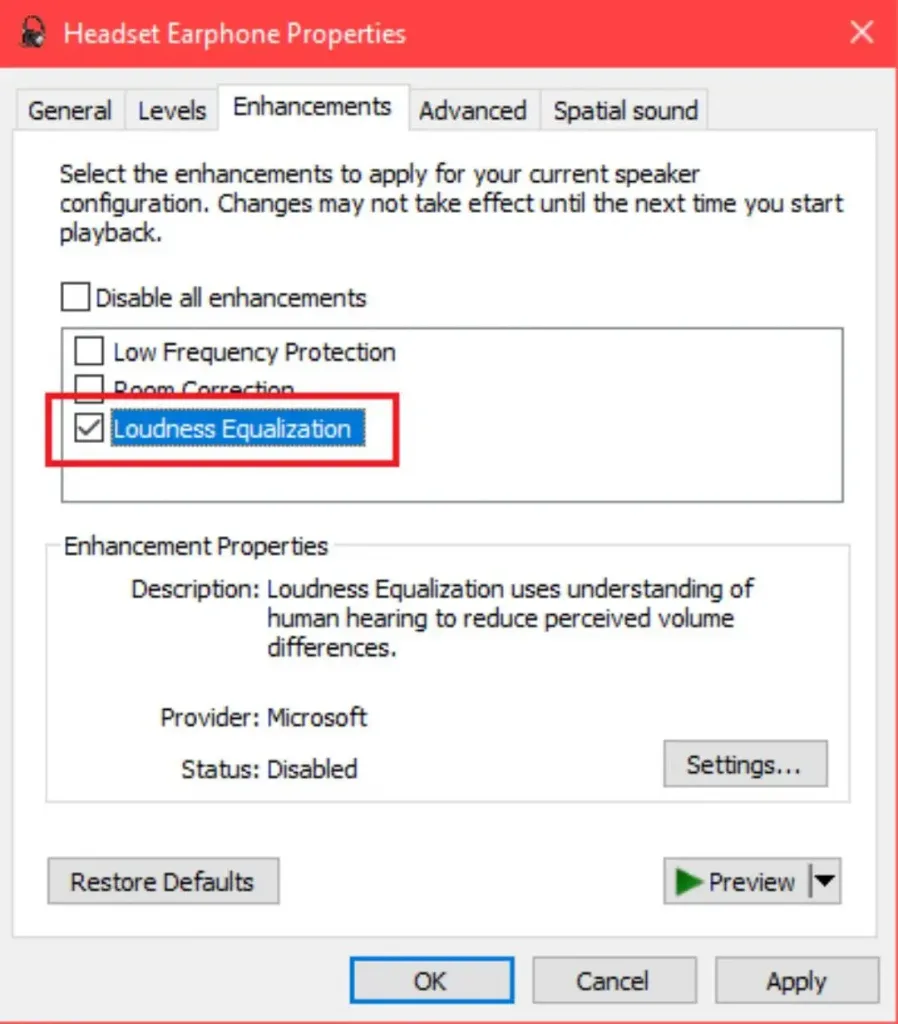
To Make Footsteps Louder in CS2, Start with In-Game Sound Settings and Enable the “Crisp” Sound Profile
To improve footstep clarity in Counter-Strike 2, start by adjusting the in-game audio settings and selecting the “Crisp” sound profile. This enhances mid-range frequencies, making footsteps more distinct. Additionally, using Windows’ Loudness Equalization option in sound settings can amplify quiet sounds, such as footsteps, making them easier to hear.
Adjusting Footstep Frequencies with In-Game Audio
CS2’s built-in equalizer settings allow you to improve footstep clarity. Among the options, the “Crisp” preset is considered ideal for competitive play, as it emphasizes the mid-frequency range where footsteps are most prominent. Here’s how to set up these parameters in-game:
- Go to the sound settings in CS2.
- Under the “Equalizer” section, select the “Crisp” preset.
- Adjust other sound settings, like master volume, headset HRTF (Head-Related Transfer Function), and voice settings according to your preferences.
With these adjustments, you’ll be able to catch every crucial sound, even in the heat of battle.
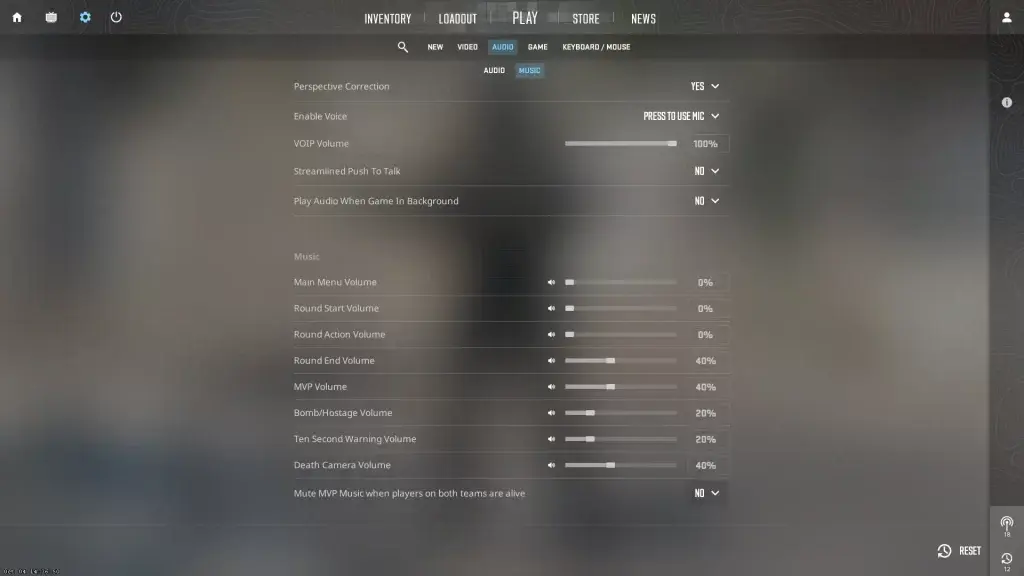
Solving Low Footstep Volume Issues
Another common issue is the low volume of footsteps in CS2. If footsteps still seem too quiet after adjusting the equalizer settings, check both in-game and system sound settings. Sometimes, simply increasing the in-game volume or adjusting the Windows sound mixer levels for CS2 can make a difference.
Here’s what to do if footstep sounds in CS2 are still insufficient:
- Increase CS2’s main volume and adjust other sound levels (like background music or ambient sounds) to be lower.
- If you’re using external audio software like an equalizer, boost the mid-range frequencies (500-2000 Hz), where footsteps are usually registered.
Troubleshooting Specific Sound Issues
If sound issues persist, ensure your drivers are up to date. Outdated drivers often cause footstep sounds to be inaudible in CS2 or lead to other audio issues. Additionally, optimize your gaming environment for clear sound by reducing background noise and choosing high-quality headphones or earbuds.
Also, keep in mind that Valve continues to release updates that may affect sound quality, so regularly check for patches if you’re experiencing sound issues.ре появились другие изменения, связанные с аудио.
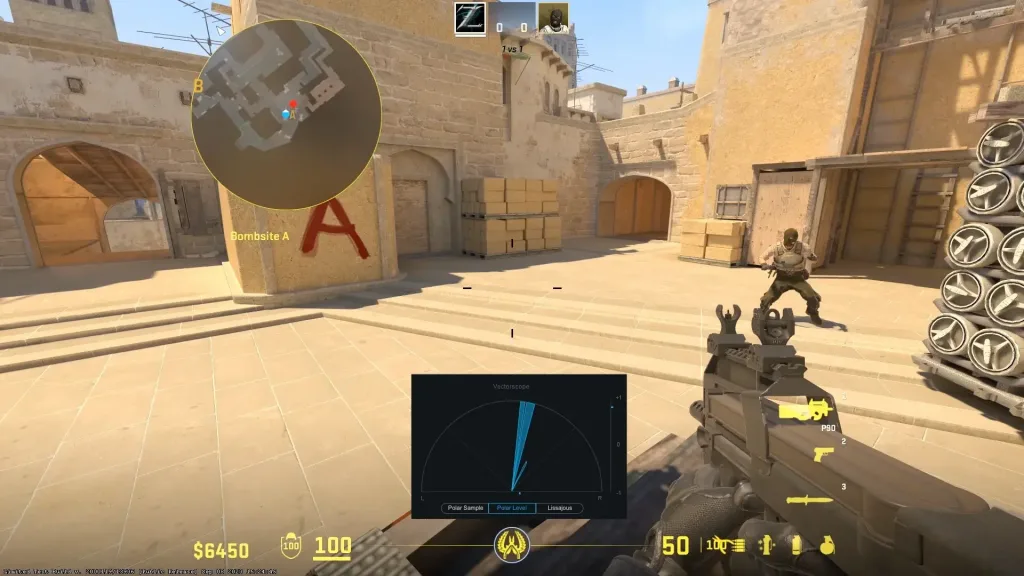
In Conclusion
Effectively hearing footsteps can both enhance and impact your performance in CS2. By using settings like in-game equalizer adjustments and troubleshooting methods, you can boost your competitiveness. Whether you’re playing on a basic setup or using high-end gaming headphones, these strategies will help keep you ahead of the game.




2 comments
SoundHunter
Loudness Equalization made such a difference! Now I can actually hear enemy footsteps clearly. Thanks for the tip!
CrispMaster
Using the “Crisp” preset in CS2’s audio settings is a game-changer. Footsteps are way more distinct now. Highly recommend it to anyone struggling to hear quiet sounds!