While most Counter-Strike 2 players use a mouse and keyboard for precision, some prefer to play with a controller. This guide covers everything you need to know about controller support in Counter-Strike 2, including the latest updates for 2024, optimal settings, and ways to enhance gameplay.
Can You Play CS2 with a Controller?
Yes, you can play CS2 with a controller, though it comes with certain challenges. The game was primarily designed for mouse and keyboard, offering superior aiming precision and movement control. However, those who prefer controllers have options available. Popular choices include the PlayStation DualShock, Xbox One, and Steam Controller, with Valve providing basic support.
How to Set Up a Controller for CS2
To set up a controller properly, you’ll need to adjust CS2 controller settings either through the Steam interface or within the game. Here’s a basic setup guide:
- Open Steam, go to your library, and launch CS2.
- In the main menu, go to Settings and navigate to the Controller tab.
- Adjust layout and sensitivity. Make sure the analog stick sensitivity suits your gameplay style and provides adequate aiming precision.
- Use third-party software like DS4Windows or Steam Input to remap buttons and improve compatibility.
Some players might face issues with the controller initially. If you encounter problems, refer to the “CS2 Controller Not Working” section for troubleshooting steps.
Recommended Controller Settings for CS2
- Aim Sensitivity: Experiment with lower aim sensitivity (around 1.5-2.5) for better control.
- Aim Acceleration: Set this to a low or moderate value to prevent over-aiming.
- Deadzone Adjustment: Fine-tune the deadzone to eliminate any unwanted drift.
- Aim Assist: If available, enabling aim assist can improve accuracy with a controller.
Additional Tips
- Optimize Button Layout: Consider customizing your button layout to match common actions, like quick access to jumping and reloading.
- Use Gyro Controls (if supported): Gyro aiming can add precision by allowing fine-tuning with controller movement.
- Practice: Playing on maps designed for aim training can help you adjust to aiming with a controller.
With these settings and adjustments, you can enhance your CS2 experience on a controller and make it as competitive as possible.

Troubleshooting
A common issue is that the controller does not respond after connecting. Here’s how to troubleshoot:
- Ensure Controller Support is Enabled: Check that controller support is enabled in Steam’s Big Picture mode.
- Check for Firmware Updates: Make sure your controller has the latest firmware updates.
- Restart the Game and Steam: This can help reinitialize the controller connection.
- Reinstall Steam Input Drivers: If the issue persists, try reinstalling the Steam Input drivers or use an external program like Xpadder for remapping.
CS2 Controller Settings: Sensitivity and Optimization
When using a controller in CS2, setting sensitivity is essential for smooth and accurate aiming. Here’s how to optimize it:
- Lower Analog Stick Sensitivity: In the CS2 controller settings, set a lower analog stick sensitivity to prevent jerky aiming.
- Adjust Dead Zones: Fine-tuning the dead zones allows for better stick precision, helping you avoid unwanted drift.
- Set Trigger Sensitivity: Adjusting trigger sensitivity provides more control over shooting, helping with faster, precise shots.
Mastering sensitivity settings will help you find the right balance between speed and control, ensuring better accuracy and responsiveness during gameplay.

Best Controllers for Counter-Strike 2
Here’s a breakdown of the top three controllers:
- PlayStation DualShock 4: A great option for customization and comfort, with reliable Steam support for easy integration.
- Xbox One Controller: Built-in support makes it ideal for seamless plug-and-play functionality, providing an effortless gaming experience.
- Steam Controller: Highly customizable and perfect for those looking for PC-like precision in a controller. It allows for a unique level of control and flexibility.
Each controller offers distinct advantages depending on your play style.
Playing CS2 with a Controller
Choosing the right controller depends on your personal preferences. While controllers may lack the pinpoint accuracy of a mouse and keyboard, they provide comfort and familiarity for those who prefer them. Tuning parameters like sensitivity, dead zones, and trigger response can help bridge the gap, making controllers a viable and enjoyable option for CS2 players.




7 comments
XBoxFan
I’ve been using the Xbox One controller on CS2, and after lowering the aim sensitivity a bit, it feels much smoother. Highly recommend adjusting it for better control! 🎮
DriftFixer
For those struggling with drift, adjusting the deadzone in settings is a game-changer. Took some tweaking, but my aim feels a lot more stable now.
FirmwareFixer
Just a heads-up: make sure your controller firmware is updated! Mine was lagging, and the update fixed all the issues. Totally worth checking if you have connection problems.
GyroGamer
Anyone tried using gyro controls with the Steam Controller? It’s surprisingly accurate and helps bridge the gap between mouse and controller. Adds a new layer of precision.
DualShockPro
Honestly, DS4Windows saved me when trying to use my DualShock on CS2. Makes it way easier to customize and get everything working smoothly.
ControllerConvert
Using a controller feels different in CS2, but after some practice, it’s not too bad. Lower aim acceleration helps avoid over-aiming and makes aiming feel less twitchy.
SteamFlex
If you’re a casual player, the Steam Controller might be the best choice. Super customizable, and it gives you a bit more flexibility with aiming.