Counter-Strike 2 has captivated a global audience, but map loading crashes are a frequent frustration for many players. Whether CS2 crashes or freezes on loading screens, these issues can disrupt gameplay. This updated guide provides comprehensive solutions to ensure a smoother experience.
Common Causes of Map Loading Crashes
- Outdated Drivers: Graphics and audio drivers are often the primary culprits.
- Corrupted Game Files: Incomplete updates or improper installations can cause CS2 to crash when loading maps.
- High Graphics Settings: Running CS2 on low-performance systems with high graphics settings can lead to freezing or stalling at loading screens.
- Software Conflicts: Background applications, like Discord overlays or recording software, may interfere and cause freezing.
Solutions to Map Loading Issues
- Update Drivers:
- Make sure your graphics card and audio drivers are up to date. Visit the official NVIDIA, AMD, or Intel website for the latest drivers.
- Verify Integrity of Game Files:
- In Steam, go to your library, right-click on CS2, select Properties > Local Files, then choose Verify Integrity of Game Files. This will repair any corrupted files.
- Adjust Graphics Settings:
- Lower your graphics settings in CS2, especially if you’re on a lower-performance system. Reducing textures, shadows, and resolution can help reduce crashes and improve loading times.
- Disable Background Apps:
- Close unnecessary background applications, especially overlays like Discord, Steam, or recording tools. Disabling overlays can often resolve freezing issues.
- Clear Game Cache:
- Go to your CS2 cache folder and delete the cache files. Steam will recreate these files on the next launch, which can resolve many loading issues.
Additional Tips
For persistent issues, consider reinstalling the game or checking online for known issues with your specific hardware configuration. Ensuring that your system meets the game’s requirements can also prevent many common issues.
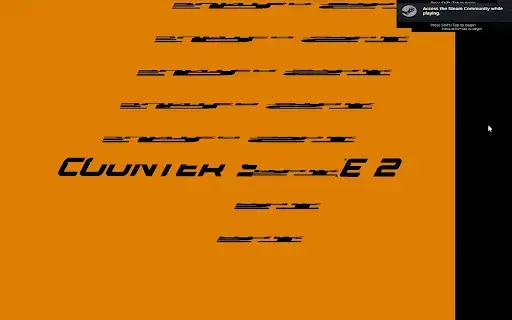
Step-by-Step Troubleshooting Guide
- Verify Game Files:
- Open Steam, right-click on CS2, select Properties > Local Files, and choose Verify Integrity of Game Files to repair any corrupted files.
- Update Drivers:
- Ensure your graphics card drivers are up to date. Visit the official site for NVIDIA, AMD, or Intel to download the latest drivers, as outdated drivers are a common cause of CS2 issues.
- Lower Graphics Settings:
- Reduce texture quality, shadow details, and disable V-sync. If your system is under strain, these adjustments can speed up loading times and prevent crashes.
- Disable Background Programs:
- Close unnecessary background applications that could affect game performance, especially overlays from Discord, Steam, or other recording software.
- Check for Overheating:
- Hardware throttling due to overheating can cause CS2 to crash while loading maps. Make sure your system has adequate cooling and that fans are working properly.
- Defragment Your Drive (For HDD Users):
- If you’re using a hard drive, running a disk defragmentation can speed up map loading times. SSD users do not need to defragment, as SSDs manage files differently.
Following these steps should help resolve map loading crashes and improve overall game performance. If issues persist, you might consider reinstalling CS2 or checking online resources for compatibility issues with your specific hardware setup.
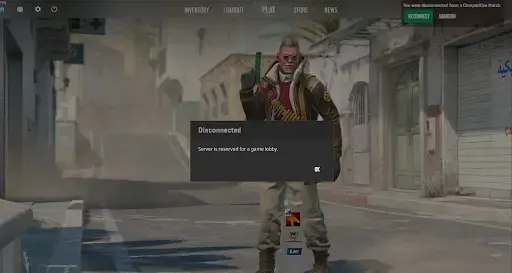
Preventive Measures
Beyond troubleshooting, you can prevent CS2 issues by maintaining system health. Regularly updating drivers, optimizing storage, and minimizing background processes are essential for a stable gaming environment.
Additional Fixes for Advanced Users
- Config File Tweaks:
- Advanced users can optimize in-game performance by adjusting configuration files to reduce system load. Modifying these files can help resolve loading screen freezes and improve game stability.
- Hardware Overclocking:
- Careful overclocking of the GPU or CPU can improve performance, but proceed with caution. Improper overclocking can cause instability and crashes, so make sure to monitor temperatures and use stable settings.
- Network Optimization:
- In some cases, slow loading in CS2 may be caused by network delays. Ensure your internet connection is stable, and consider a wired connection for a more reliable experience.
External Tools and Resources
- Game Optimization Software: Tools like Razer Cortex can optimize your computer for gaming by freeing up resources and enhancing performance.
- Community Forums: Valuable insights and solutions for various issues can be found on Reddit, Steam, and CS2 official forums, where players and developers often share fixes.
- Hardware Monitoring: Use tools like MSI Afterburner to keep an eye on temperatures, GPU/CPU usage, and to identify hardware bottlenecks that might be causing crashes.
By taking these preventive steps and utilizing available resources, you can create a smoother and more stable gaming experience in CS2.

Preventive Measures
- Regular Updates:
- Always keep your system and drivers up to date. Regular updates ensure compatibility and help avoid common CS2 loading issues.
- Clean System:
- Maintain clean memory and remove unnecessary files to prevent long CS2 loading screens. A clutter-free system reduces load times and prevents potential errors.
- Optimize System Performance:
- Regular maintenance tasks like disk cleanup, defragmentation (for HDDs), and driver updates can prevent many loading issues. These optimizations keep your system running smoothly and reduce loading screen delays.
By following these comprehensive solutions, you can avoid the frustrations associated with CS2 map loading crashes or stuck loading screens. From simple file verification to advanced configuration tweaks, addressing these issues will significantly enhance your Counter-Strike 2 experience.




4 comments
FileFixer
Verifying game files fixed my map loading crash! Didn’t realize a couple of corrupted files could mess things up so much. Thanks for the tip!
DriverUpgrader
Updating my drivers made a huge difference. I was crashing on every other map load, but with the latest NVIDIA drivers, no more issues. Highly recommend keeping drivers up to date.
OverlayDisabler
I turned off all my overlays like Discord and Steam, and CS2 finally stopped freezing on the loading screen. Never would’ve guessed they could cause such a big problem. 🔥
HDDGamer
For anyone using a hard drive, try defragmenting it. My map loading got faster, and I stopped having issues after a quick defrag. Works wonders!